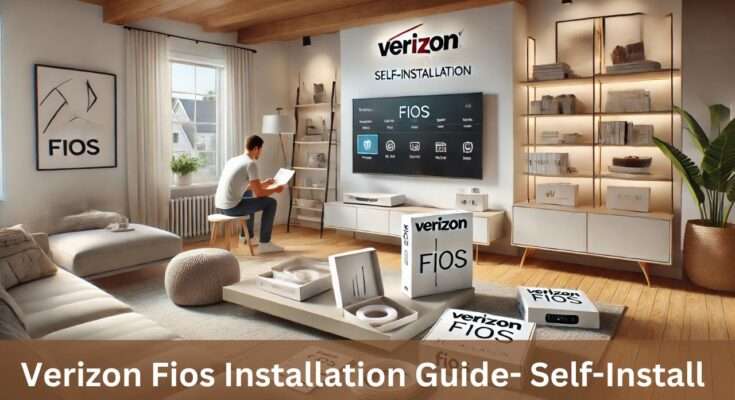Verizon is one of the most well-known fiber internet service providers in the USA. Self-installation of Verizon FiOS Internet is pretty easy, and it gives you the ability to set up your service when it fits most conveniently into your schedule. With your equipment in hand, simply follow the detailed Verizon Fios installation instructions to connect your router and activate your service. This hassle-free process puts you in control, letting you save time and avoid the need for professional installation fees. If you’re ready to get started, this step-by-step guide will walk you through everything you need to know for a smooth setup.
What You’ll Need for Your Verizon Fios Installation
Before diving into the Verizon Fios installation process, gather these essentials:
- Verizon Fios self-install kit
- With the My Verizon app on the smartphone
- Activation on a computer or tablet
Your Verizon self-install kit should include:
- Verizon Fios Router
- Power adapter
- Ethernet cable
- Quick start guide
Step-by-Step Verizon Fios Setup Guide
- Optimal Router Location
For the best Verizon Fios performance, especially with 5G home internet, place your router:
- Near a window
- On the top floor of your home
- Away from large metal appliances or objects
- Connect your Verizon Fios router
Plug a coax cable between the router and a coax outlet
You connect the router’s WAN port to an Ethernet outlet through the Ethernet cable.
Performs as follows.
- Power Up and Wait
After connecting, it will take up to 10 minutes for your router to fully power up. When it is ready, the front light will turn solid white.
- Connect Your Devices to Verizon Fios
Wired Connection:
- Any yellow LAN port on your router should have an ethernet cable connected to it.
- And connect the other end to your computer.
Wireless Connection:
- Check the label of your router which has the Wi-Fi name and password
- Choose your Wi-Fi name on your device
- Correctly enter the Wi-Fi password as seen below
- Turn on Your Verizon Fios Service
- Now open the browser that is connected to the device.
- Go to activate.verizon.com
- On the screen, you want to follow the on-screen prompts to complete your activation.
Troubleshooting a Verizon Fios Installation
If you encounter issues during setup:
- Red or Flashing Red Light: That tells you there’s a problem with your connection. Move the router or call up Verizon support.
- No Internet Connection: Restarting your router should help if you are sure all cables are secure.
- Weak Wi-Fi Signal: It’s a dual-band Fios router, which means it supports 2.4 GHz and 5 GHz signals. The Self Organizing Network (SON) automatically optimizes your connection.
Verizon 5G Home Internet Self-Install
For Verizon 5G Home Internet customers:
- Power adapter and unbox Verizon Internet Gateway
- Put the gateway to power close to a window.
- The light turns solid white (up to 5 minutes)
- If the light is still red, fire up the My Verizon app’s 5G compass and search for a stronger signal location.
Fios TV Setup
If you’ve ordered Fios TV service:
- Connect your TV set-top box to the coaxial outlet
- What to do: Activate TV service using on-screen instructions
Note: If you’re using your router for TV service, you may need a Verizon Fios router or a MoCA adapter.
Verizon Fios Activation
After the physical setup, proceed with your Verizon Fios activation:
- Go to your My Verizon app on your smartphone
- Get step-by-step instructions for personalized setup.
- If prompted, scan the QR code of your setup guide for other resources.
Conclusion
Congratulations! The Verizon Fios installation process is completed successfully. You get smooth streaming, gaming, and surfing with your high-speed Internet. If you ever need help installing, keep in mind that Verizon’s customer support is on standby.
Following this guide not only conserved your time, but you’ve also more comprehensively recognized your Verizon Fios setup. Your new, lightning-fast internet connection is available to enjoy and all the benefits it may bring to your home or office.